Connecting to Virtual MCP Servers
When users first connect to a Virtual MCP server:
- They receive the Virtual MCP server URL from their administrator or find it in MintMCP
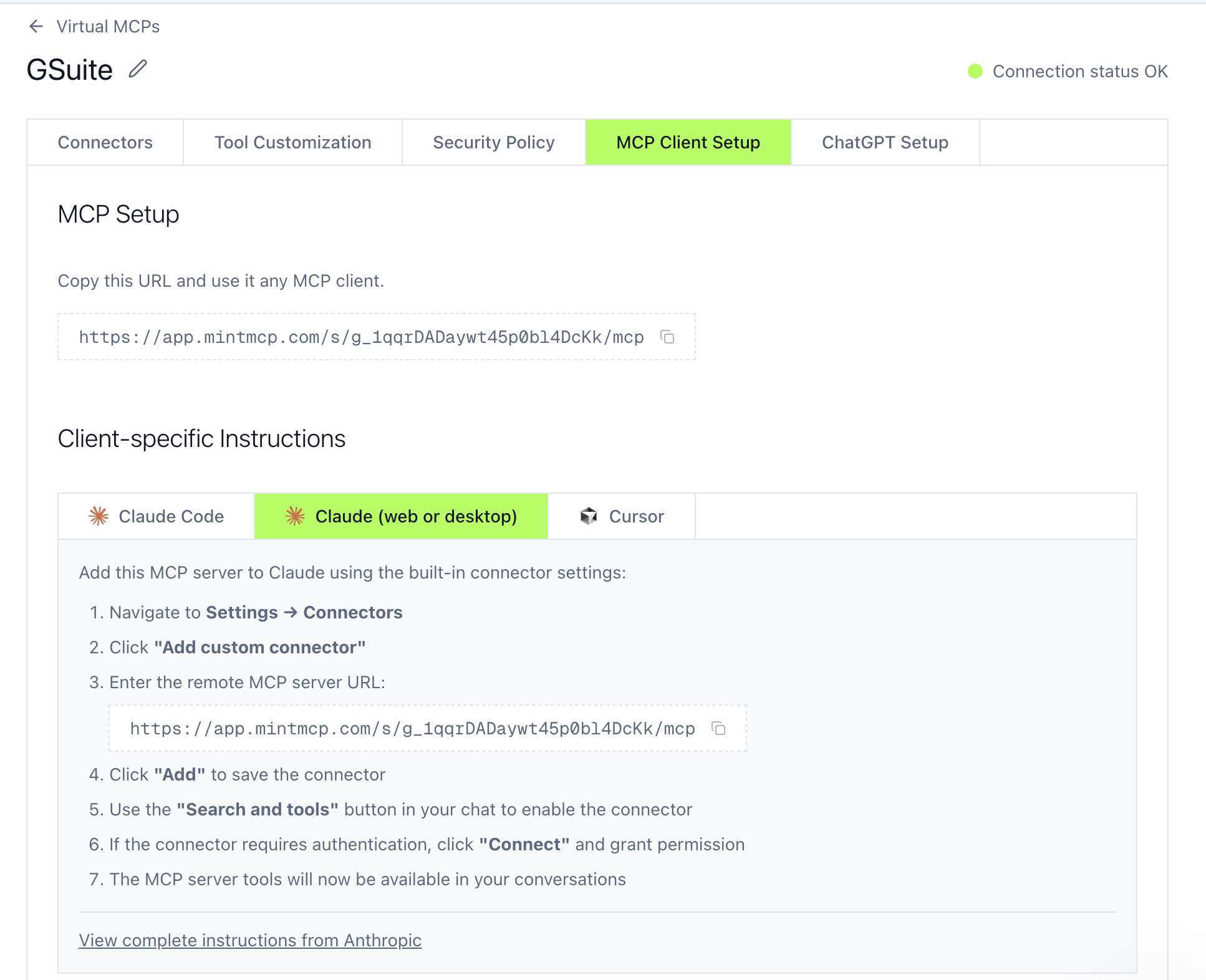
- They add it to their AI client (ChatGPT, Claude, etc.)
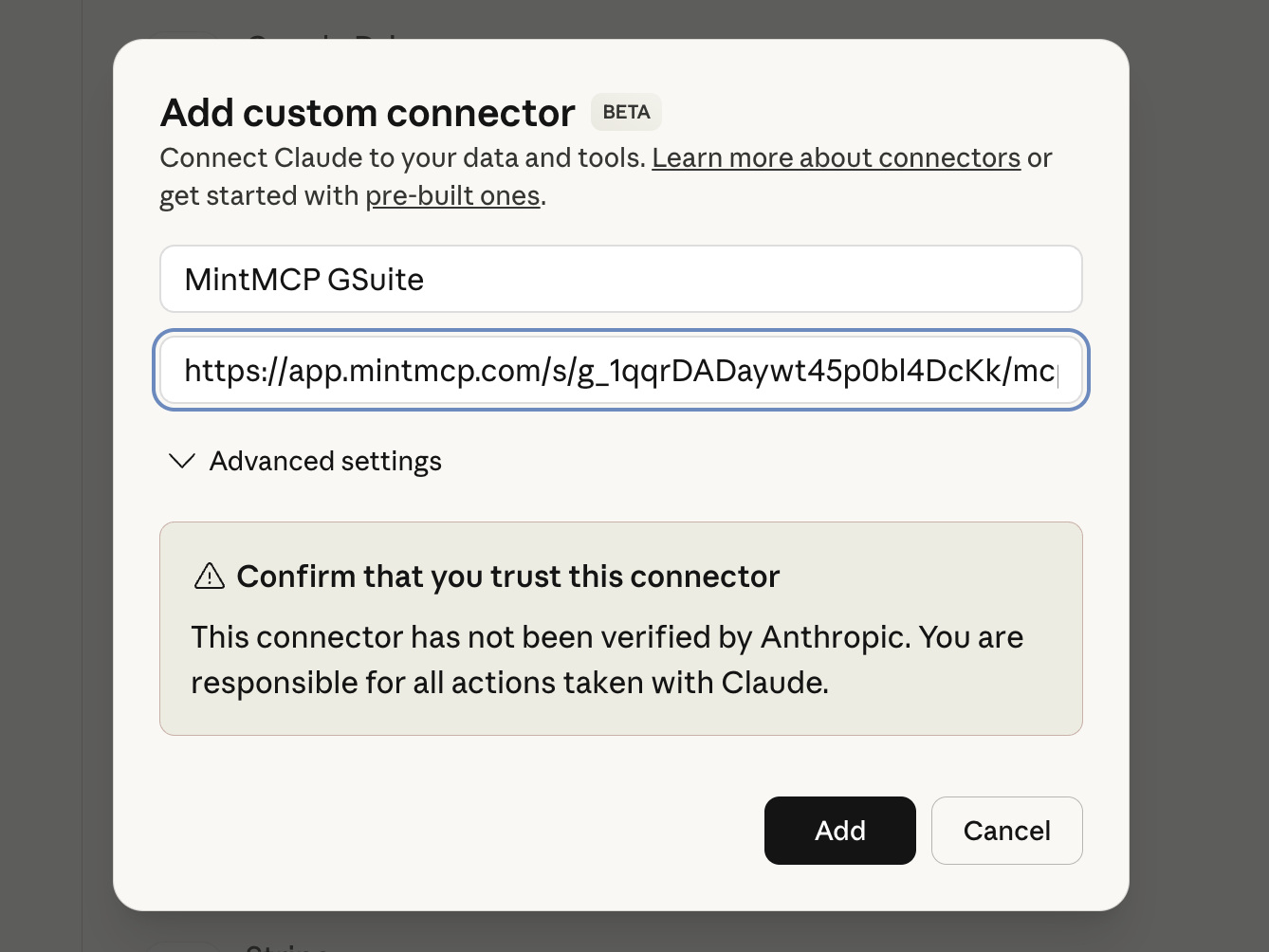
- On first use, they authenticate via MintMCP (delegating through your organization's SSO if configured)

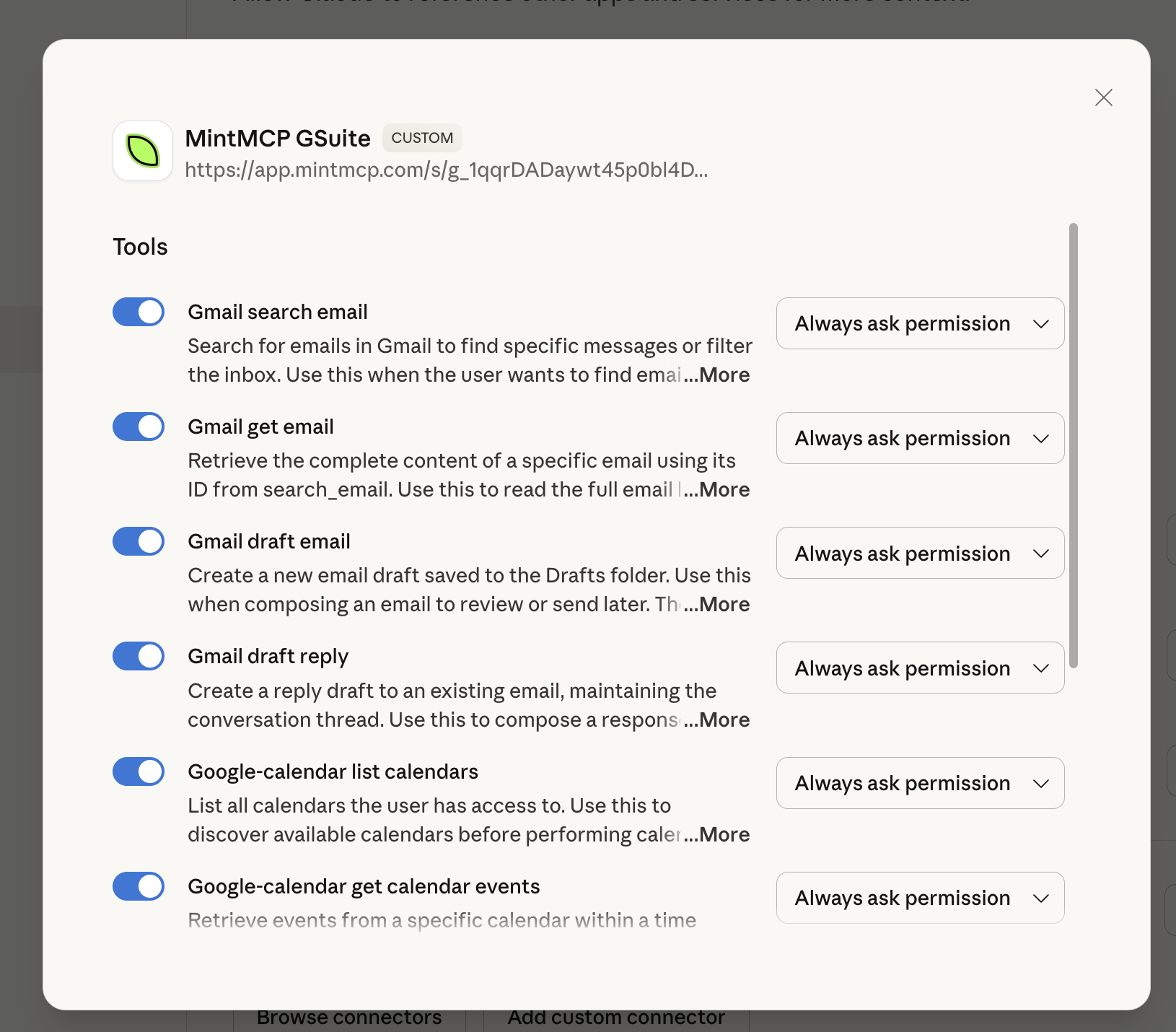
- The system validates their permissions and grants access, and the user can now start using the Virtual MCP in their client.
This process happens once. Subsequent connections use cached credentials until they expire or are revoked.
Per-User Authentication Flow
If your administrator has configured per-user authentication for certain connectors, and those connectors require authorization, you might see an additional step:
-
Your AI agent calls a tool requiring personal credentials (MCP connector is configured for per-user authentication)
-
AI client displays an authentication link

- You authorize access to the underlying service, typically using OAuth flow
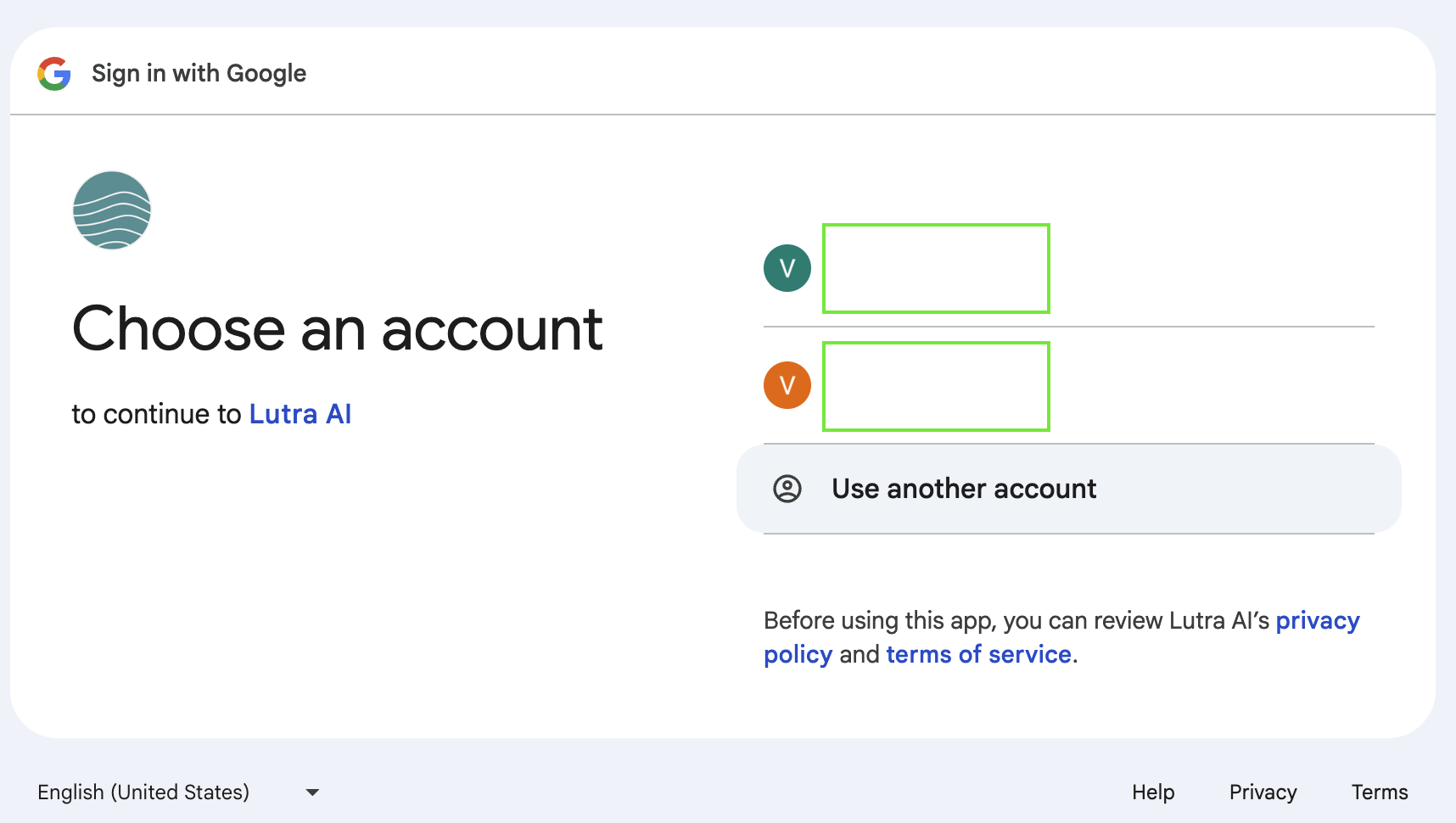
- MintMCP stores and manages the authorization for future requests
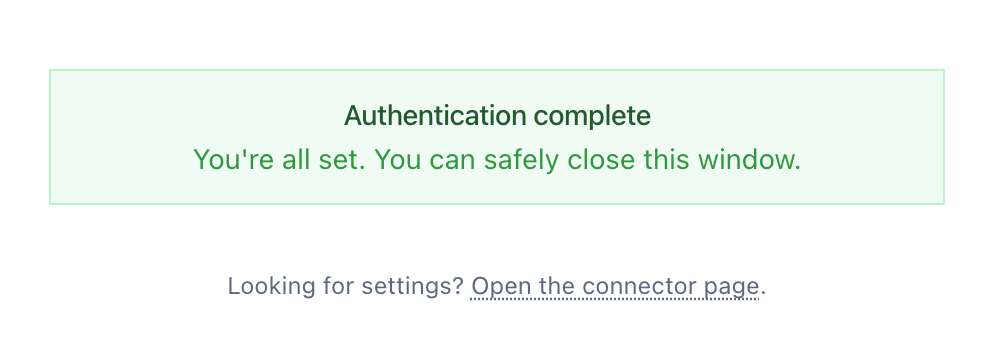
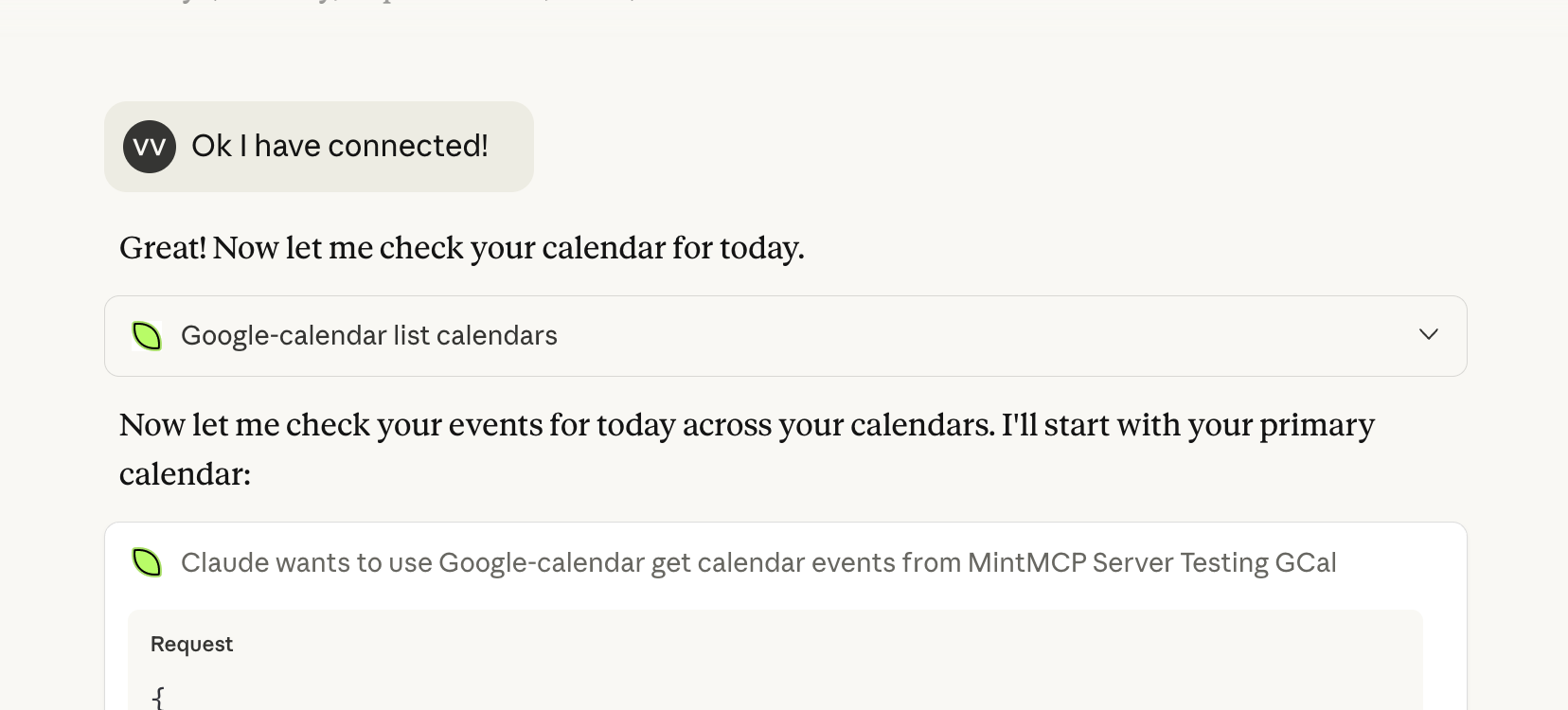
For example, accessing personal Slack messages requires you to authorize Slack access specifically.
Client Integration Examples
ChatGPT Integration: Virtual MCP servers appear as Custom Actions or through native MCP support. You'll see all enabled tools organized by connector.
Claude and Other MCP Clients: Native protocol support provides real-time tool discovery and rich metadata about available operations.